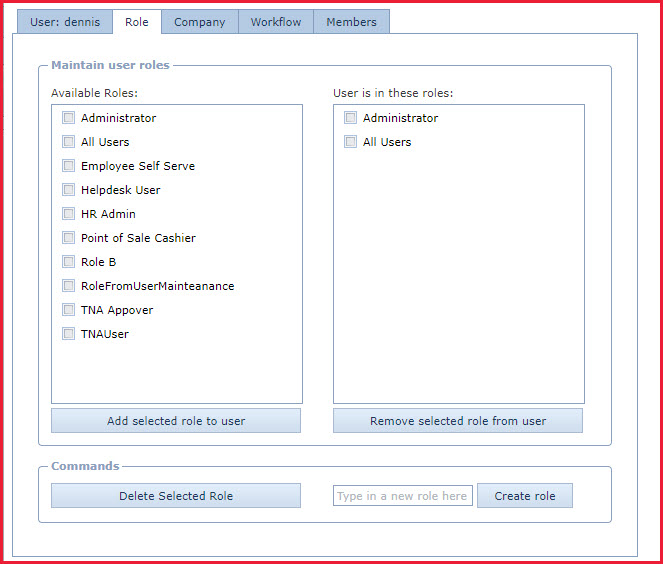Roles are assigned permissions which
controls the access for a user. For example,
-
User A who is the payroll officer should be able to login
and create pays for the employees. The user can be assigned the "Payroll
Officer" role.
-
User B who is an employee should be able to login and
only view their payslip. The user can be assigned the "Employee" role.
Steps to add
roles
-
Select the roles under "Available Roles".
-
Click on the "Add selected role to user"
option.
Steps to remove roles
-
Select the roles under
"User is in these roles".
-
Click on the "Remove
selected role to user" option.
Steps to delete a role
-
Select the roles under "Available Roles".
-
Click on the
"Delete Selected Roles" option.
Steps to create a new role
-
In the "Commands" section
type the role number in the "Type in new role here" field.
-
Click on the "Create role" option.
Notes: Users
can add or delete roles from "Global Administration - Role Maintenance "
Figure 1: Role Tab
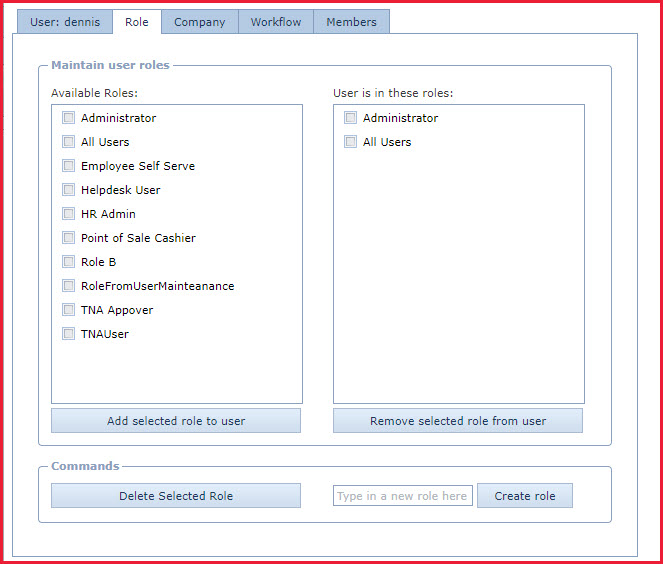
 Link Technologies - LinkSOFT Documentation
Link Technologies - LinkSOFT Documentation  Link Technologies - LinkSOFT Documentation
Link Technologies - LinkSOFT Documentation