 Link Technologies - LinkSOFT Documentation
Link Technologies - LinkSOFT Documentation  Link Technologies - LinkSOFT Documentation
Link Technologies - LinkSOFT Documentation These are configurable in Backoffice in the Configuration Menu
(Menu ID: 237). For example, Auto Increment between 1 and 0 (0 designates ‘NO’
and 1 designates ‘YES’) is setup as PK01 and Auto Increment by 0.5 is setup as
PK02 hence from this setup we know that the items created to auto increment by
0.5 or 1 will have the first 4 digits as PK01 or
PK02.

Products are tagged as Custom Kit in the Inventory Product Master
(Menu ID: 519).
For example, in a Pizza Shop, products can be setup as Custom Kit
items where customers have a choice of selecting a half and half Pizza. If the
configuration setup has Auto Increment by 0.5 field setup as PK01, then a half and
half pizza kit item can be setup as PK0101S – Half Romana where the first four
digits designate that it will auto increment by
0.5.
When the custom kit items are selected in the POS processing
screen, the user can select the items ordered by the customer and the system
will display the quantity of 0.5.
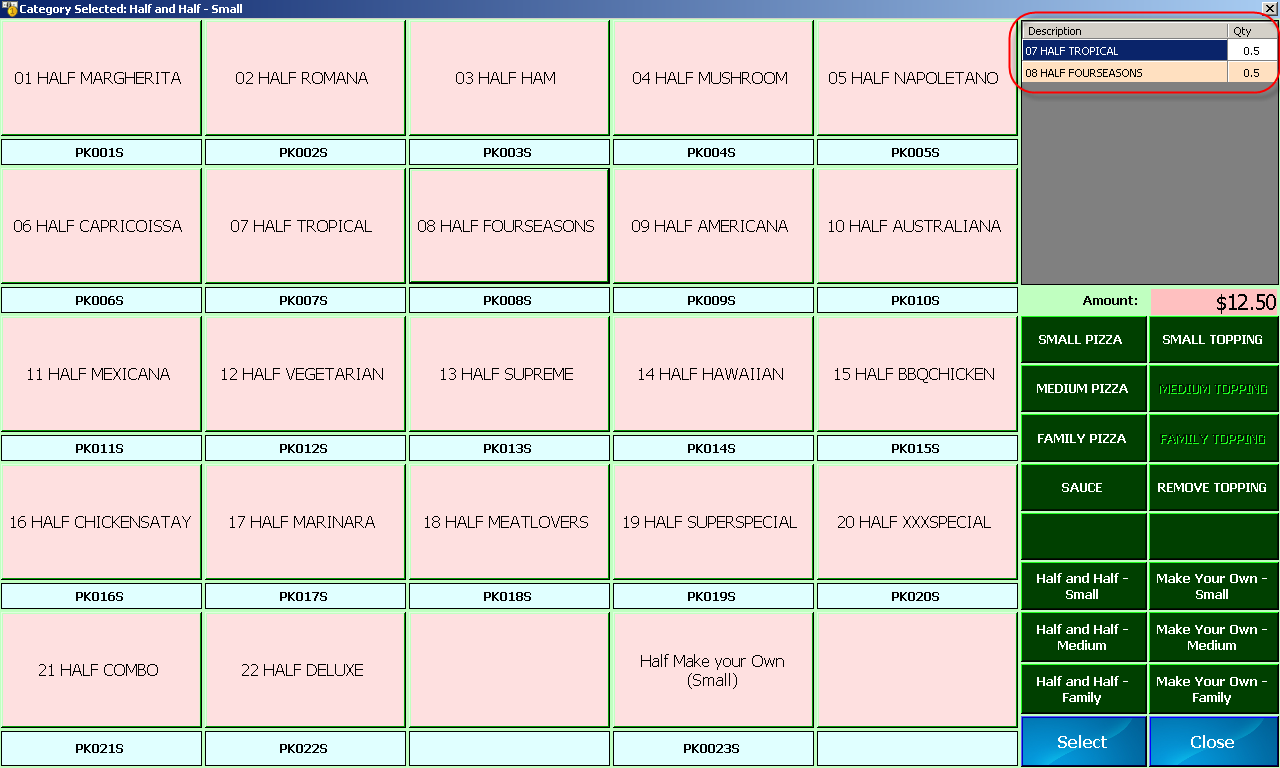
Similarly, an item can be setup to auto increment between 1 and 0
and have product codes setup as PK02. For example, in a coffee shop environment,
there are many options available as to how customers would like their coffee
made, such as whether they would like full cream milk or skim milk, or like to have
their coffee in the coffee shop or takeaway. All these items can be setup to
auto increment between 1 and 0 and during the time of sale, the cashiers can
select on the options available for the selected coffee and this will auto
increment the number to 1 indicating customer
preference.
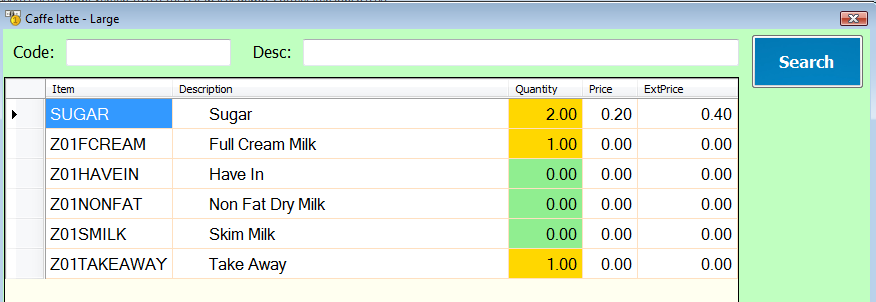
Do not allow quantity change - components within a Kit can also be
setup so that the quantity does not change.

From the above setup we know that the items created not to allow
quantity change will have the first 3 digits as
Z00.
Use Kit Price instead of Component Price – this option allows users
to use the Kit Price set in Product Master, irrespective of what the component
prices are. The components will be selected, however, this will have no effect on
the total kit price.

For example, items created that have the first 3 digits as Z02 will be sold at the sale price defined in the Product Price button in Product Master.