 Link Technologies - LinkSOFT Documentation
Link Technologies - LinkSOFT Documentation  Link Technologies - LinkSOFT Documentation
Link Technologies - LinkSOFT Documentation The following features are available in Point of Sale:
The Main POS screen will look similar to the one below. This is before any transaction is processed. At this stage, the system is waiting for an item to be scanned, or for an item to be entered for processing.
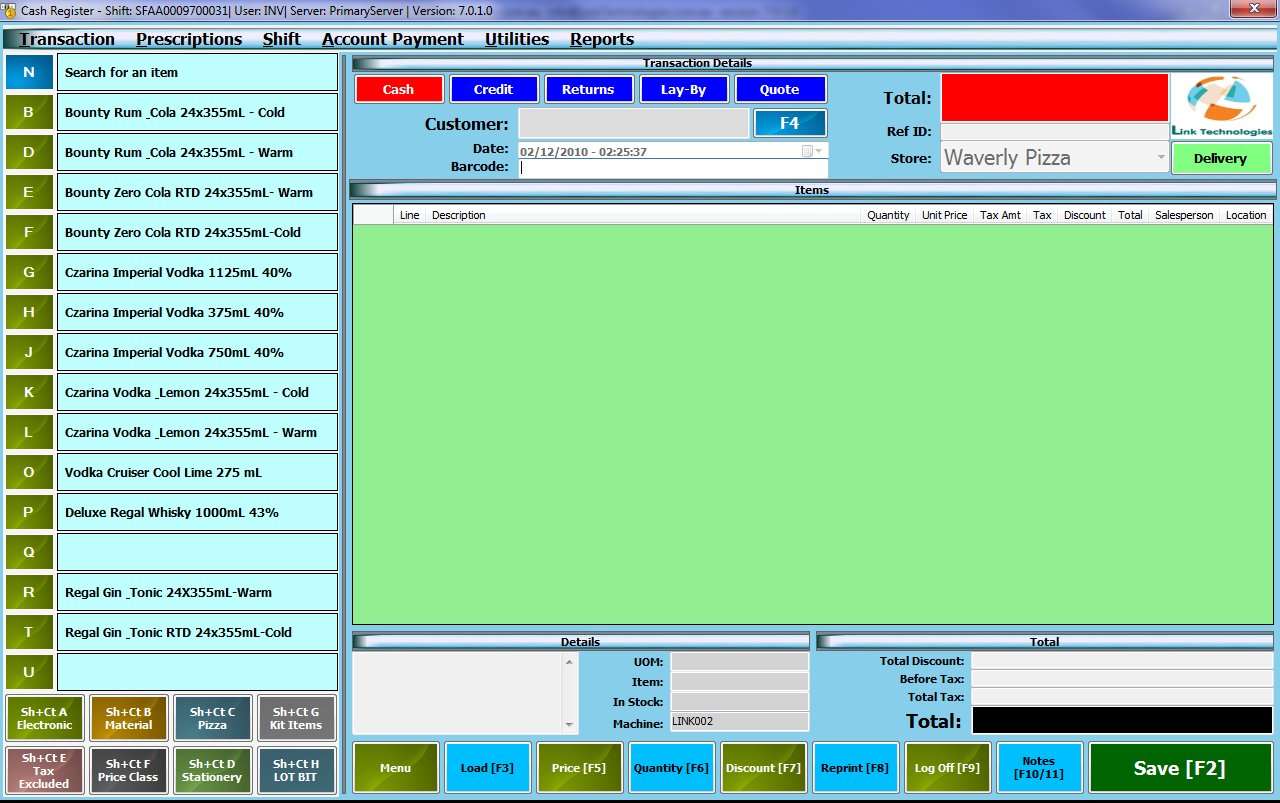
When this screen appears, the system will load certain defaults based on the user’s profile. Defaults such as
- Transaction Type – Usually Cash Sales.
- Station Layout – for fast processing.
- Receipt Printing Mode (Fast or Graphic intensive (slow)).
- Receipt Printer Configuration.
- Bulk Receipt Print Details.
- Report Print Details.
- Item Search Options.
- Scanner Configuration.
- Scale Configuration.
- Cash Drawer Configuration.
At the top bar, a user will be able to see the following information:
![]()
The Shift Number is assigned by the system. This number is automatically incremented after a shift is closed. The following information is provided:
-Name of the user that has logged in the application.
-Server Name to which the database is connected to.
-Version of the application.
The user will also have the option of choosing specific action from the menu bar. These options are usually administrative functions. The menu bar will have the following menus and drop down options:
![]()
|
Fields |
Description |
|
Transaction Menu |
Has drop down options of Load Transaction, Load and Copy Transaction, and Void Transaction. |
|
Load and Copy Transaction |
Used to create a New Transaction from an Old Transaction. |
|
Load Transaction |
Is used only to view an Old Transaction or to Load and Process a PARKED Transaction ONLY. If the user tries to save a Loaded Transaction, the system will produce an error message: "Cannot Process Payments for Closed/Void transaction". |
|
Void Transaction |
Can be used for transactions that have NO RECEIPT, usually a PARKED Transaction. If the user tries to void a Closed Transaction, the system will produce an error message: "Only Parked Transactions can be Void". |
|
Prescriptions Menu |
Has drop down options of Load a Prescription which may have been created from the Prescription system (used by pharmacies). |
|
Shift Menu |
Has drop down option of Cash In, Cash Out, Reprint Shift Report, Hold Shift and Close Shift. The Hold Shift option will hold the shift for the administrator to close the shift. Note: On Cash IN and Cash OUT, only the Cash Payment Method is available to use. |
|
Account Payment Menu |
Is Used to accept payments from your debtors using a Single Account Payment Method or Multi-account Payment Method. |
|
Utilities Menu |
Has drop down options of Price Check, Apply Discounts, Open Cash Drawer, Touch Screen On and Off Option, Product Maintenance, Apply Loyalty Discount, and Change customer to Cash option. |
|
Price Check |
Is used to get the pricing details of a specific product. |
|
Discount Option |
Is used to apply total discount to the sale. |
|
Touch Screen Option |
Will turn ON or OFF the touch screen feature. When the touch screen is ON, the system assumes that a physical keyboard is not present and loads a SOFT KEYBOARD whenever user entry is required. |
|
Product Maintenance |
The user can enter/create, and edit the Inventory Products. |
|
Loyalty Discount |
The user can choose the customer and apply the Loyalty discount to the particular customer. |
|
Change Customer to Cash Sale Option |
The user can remove the customer chosen initially to cash sales option. |
|
Reports Menu |
Will print the Customer History Report showing all of the purchases made by the customer. The customer name needs to be selected in the Customer Field before this report can be generated. |